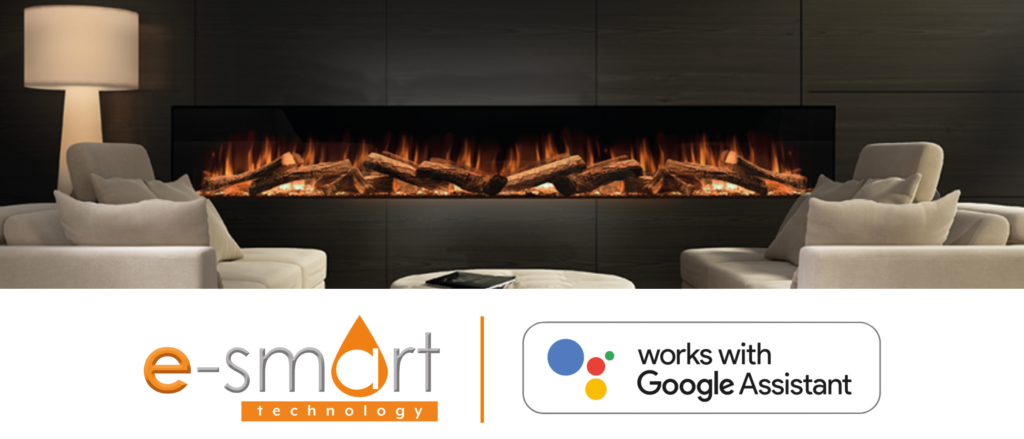Did you know our e-smart products now work with Google Assistant?
Evonic Fires have recently introduced Google Assistant compatibility across our e-smart range, meaning controlling the features of your fire has never been easier.
Once your fire has been installed and you have set up your e-smart cloud account, download the Google Home app from the Apple app store or Google Play.
Please note: most Android devices already have this feature installed.
Then follow this simple step-by-step guide to pair your Evonic Fire with Google Assistant.
Press the plus icon to add your device
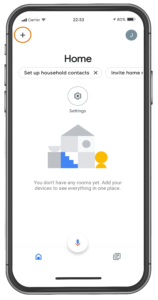
Select 'Set up device'
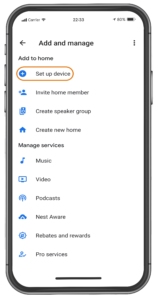
On the 'Set up a device' page, select Works with Google
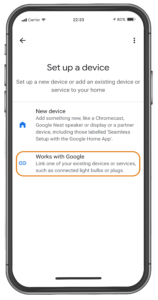
Press the search icon
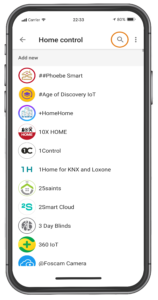
Search Evonic Fires and select the skill Evonicfires Halo
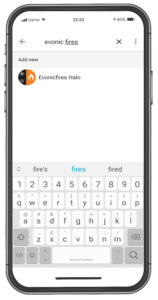
You will then be re-directed to the Evonic Evonet page, where you simply enter the login details used during your initial setup of the e-smart cloud app.
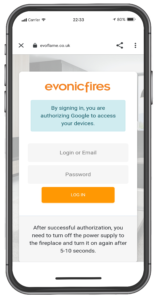
Your fireplace is now paired with Google Assistant! Below, you will find the voice commands needed to control your Evonic e-smart fire.
Turning your fireplace ON or OFF:
Ok Google. Turn ON the {Fireplace name}
Ok Google. Turn OFF the {Fireplace name}
Animation selection:
Ok Google. Change the animation to Still on the {Fireplace name}
Ok Google. Change the animation to Breathe on the {Fireplace name}
Ok Google. Change the animation to Spectrum on the {Fireplace name}
Ok Google. Change the animation to Embers on the {Fireplace name}
Ok Google. Change the animation to Odyssey on the {Fireplace name}
Ok Google. Change the animation to Aurora on the {Fireplace name}
Ok Google. Change the animation to Red on the {Fireplace name}
Ok Google. Change the animation to Orange on the {Fireplace name}
Ok Google. Change the animation to Yellow on the {Fireplace name}
Ok Google. Change the animation to Green on the {Fireplace name}
Ok Google. Change the animation to Blue on the {Fireplace name}
Ok Google. Change the animation to Violet on the {Fireplace name}
Ok Google. Change the animation to White on the {Fireplace name}